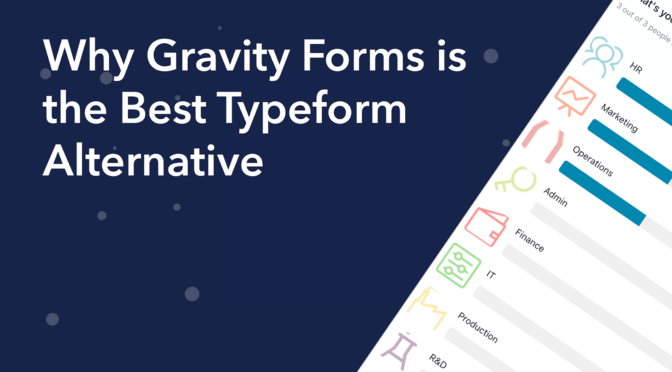Are you looking for the best alternative form builder to Typeform? Web forms are an important aspect of most online businesses, so finding the best form software is crucial!
While Typeform is a popular form builder, it’s not the right fit for every organization, especially those using WordPress. In this post, we explain why Gravity Forms is the best Typeform alternative and how you can migrate your existing Typeforms and submissions in 5 simple steps!
What Is Typeform?
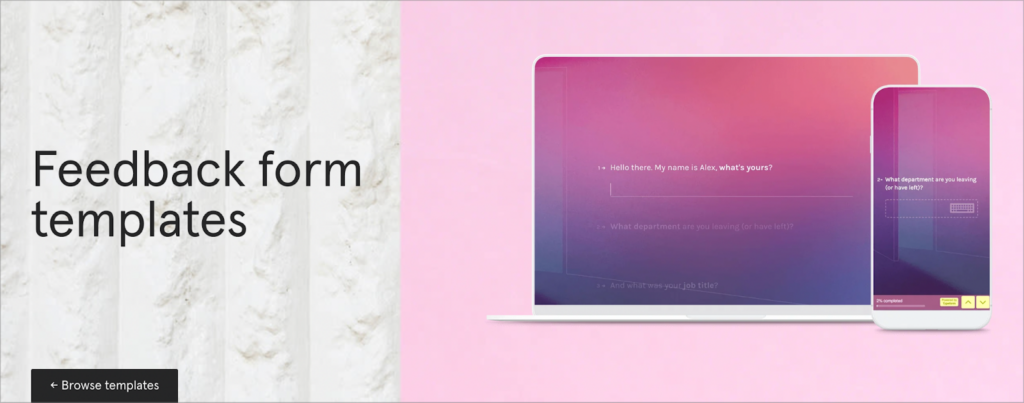
Typeform is an online form builder aimed at helping people “create forms, surveys, and quizzes that people enjoy answering”.
Individuals and small businesses use Typeform to create contact forms, request forms, application forms, surveys and more. Typeform includes a range of templates to help you get set up, and it features a visual builder allowing you to customize things to your liking.
However, Typeform is not a WordPress plugin, it’s a SaaS platform. SaaS stands for “Software as a Service” – SaaS is a business model that allows companies to deliver applications over the internet without asking users to install their software.
Typeform vs Gravity Forms: What’s the Difference?
Gravity Forms is a form plugin for WordPress that allows you to construct forms for any use case using a drag-and-drop builder. Gravity Forms is built specifically for the open source WordPress platform (the most popular website builder in the world).
Typeform, on the other hand, resides in the cloud as a SaaS application. In other words, you can’t install Typeform on your own website – all your forms and data reside on Typeform’s servers. Although you can’t host your own Typeform install, you can embed your Typeforms on your site using the embed code that they provide.
Why Do You Need a Typeform Alternative?
If you’re not entirely satisfied with Typeform, you may be looking for an alternative form builder that offers the support and functionality you need.
If you run a WordPress website, you may be looking for a form builder that you can configure inside WordPress, instead of having to go to a separate website. If you spend most of your time inside the WordPress admin dashboard, it makes sense to keep your forms and submissions there, too.
Why Gravity Forms Is the Best Typeform Alternative for WordPress
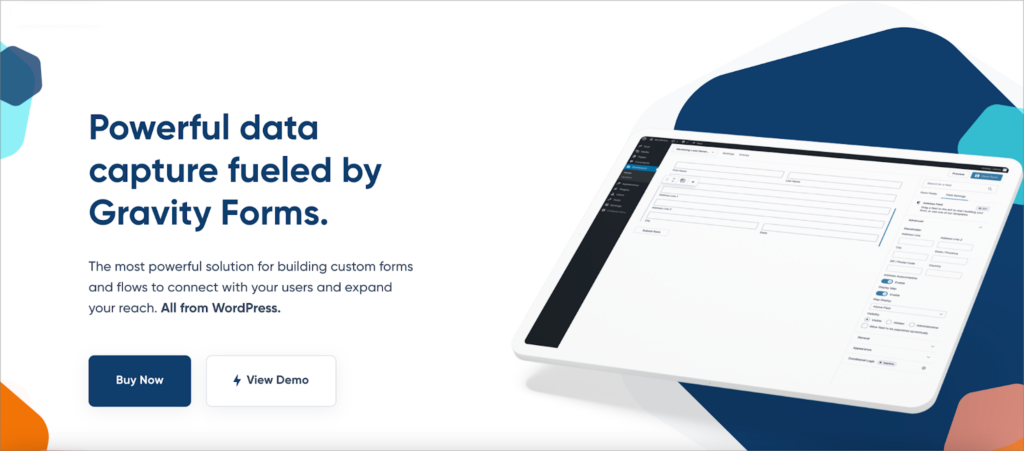
When searching for Typeform alternatives, there are several factors to consider. Here’s why Gravity Forms is the best Typeform alternative for WordPress websites.
Built for WordPress
As mentioned above, Gravity Forms is a WordPress plugin, which means it’s built and optimized specifically for the WordPress platform. This ensures seamless integration with your website, helping to mitigate any errors that may arise.
You can access the Gravity Forms visual builder from inside your WordPress dashboard. The builder is intuitive and accessible, with a simple UI that mimics the familiar WordPress block editor.
Building new forms is as easy as dragging and dropping different form fields from the right-hand panel onto the canvas.
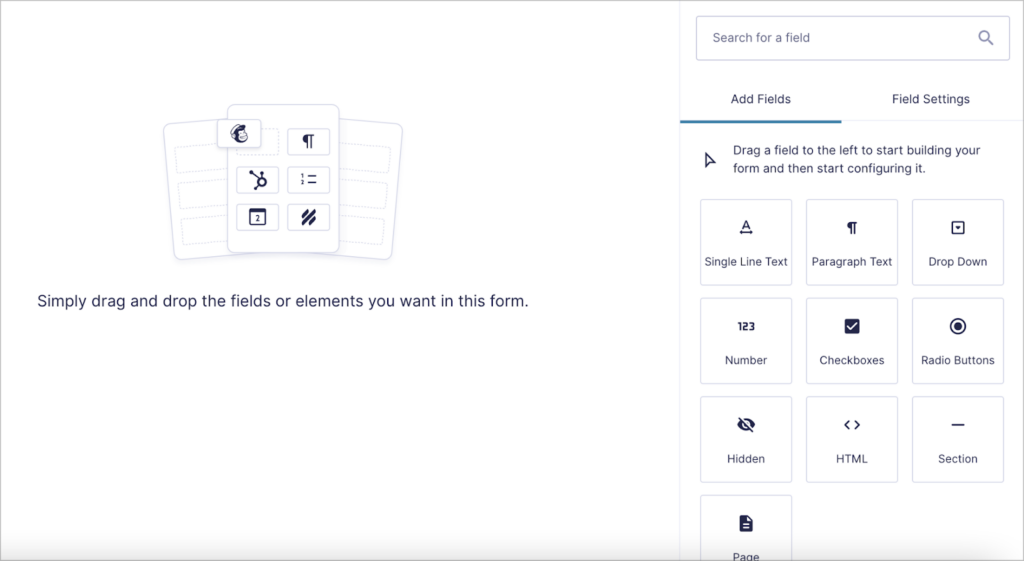
Control Over Your Data
With Gravity Forms, all of your forms and submissions are stored in your WordPress database. This gives you full control over your forms along with the data you collect.
Typeform is a little different. As it’s a SaaS platform, all of your forms and submissions remain on Typeform’s servers, giving you limited control over your data.
Extensible
Gravity Forms supports a range of powerful add-ons, making it a highly extensible form plugin. You can integrate Gravity Forms with CRM platforms, email marketing apps, payments gateways and other popular third-party platforms.
There are also several WordPress developers that build and maintain add-ons for Gravity Forms. The best of these are certified by Gravity Forms and recognized for their outstanding support and quality development.
Certified add-ons allow you to do almost anything with Gravity Forms. You can build powerful web apps by displaying your form entries on the front end, schedule data reports, sell digital products, and much more!
Powerful Functionality
Gravity Forms includes a range of powerful features that allow it to proudly own the title of best form plugin for WordPress! When you’re building forms, you can select from a wide range of field types including File Uploads, Post fields and more.
Gravity Forms also supports conditional logic, allowing you to create complex, user-friendly forms that are personalized and compact. After creating a form, you can embed in anywhere on your website using the Gravity Forms block or shortcode.
Migrating Your Forms and Submissions From Typeform to Gravity Forms
If you’ve decided to start using Gravity Forms instead of Typeform, you’re probably wondering what to do with all your existing forms and submissions. Don’t worry, there’s an easy way to migrate your data from Typeform to Gravity Forms. We’ll walk you through the process, step by step.
1. Install Import Entries
The first step is to install the Import Entries add-on for Gravity Forms. This allows you to import submissions from a CSV file and create new forms in the process.
You can purchase an Import Entries license from our website or get it as part of our All Access package. To download the plugin, head over to your Account page, scroll down to Gravity Forms Import Entries and click Download Plugin.
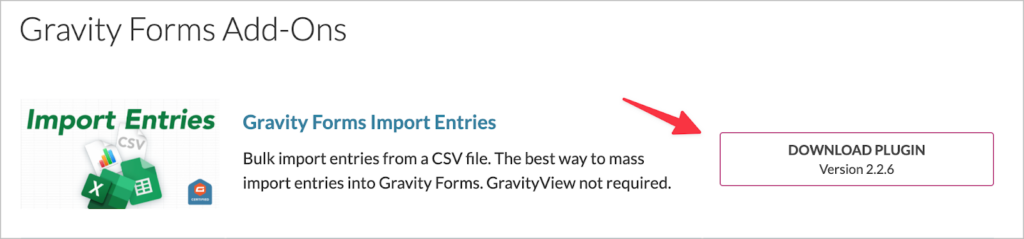
Now install the plugin on your website by following the steps below:
- Log in to your website, hover over Plugins and click Add New
- Click Choose file and select the Import Entries plugin ZIP file
- Click Install Now. When the plugin has finished installing, click Activate.
Now that you’ve installed Import Entries, the next step is to export your submissions from Typeform.
📝 Import Entries allows you to import data from a CSV file to Gravity Forms. This makes it easy to migrate from any other form builder (including Formstack, Caldera Forms and others) to Gravity Forms.
2. Export Your Entries From Typeform
Log in to your Typeform account and go to your workspace. Here you should see a list of all your active forms. Click on the form you want to migrate and then click on the Results tabs at the top.
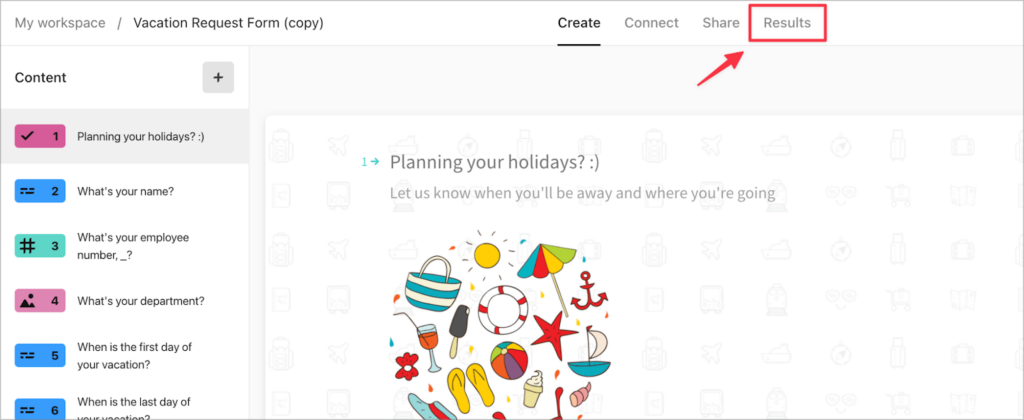
Now click on Responses to see a list of submissions for that form. To export your form submissions, click on the download button on the right (make sure to select CSV as the file type).
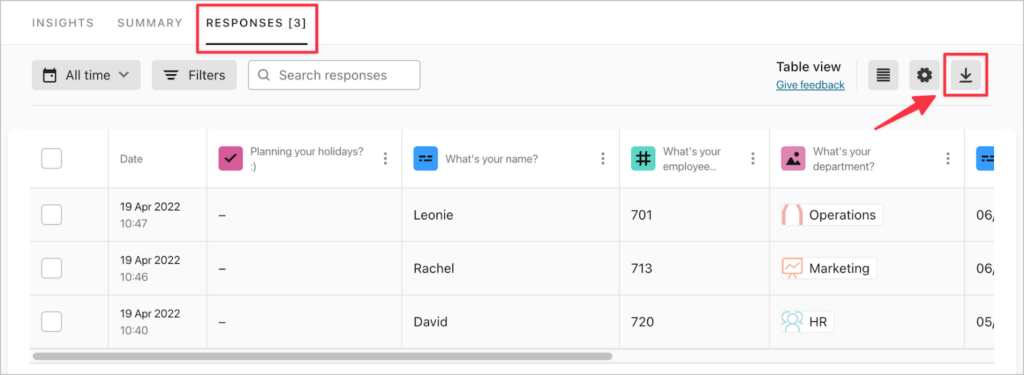
After downloading your form entries, save the CSV file somewhere you’ll remember.
3. Import Your Form Submissions to Gravity Forms and Create a New Form
Hover over Forms in your WordPress menu, click Import/Export and then select the tab that says Import Entries. Now click inside the box and upload the CSV file containing your Typeform submissions.
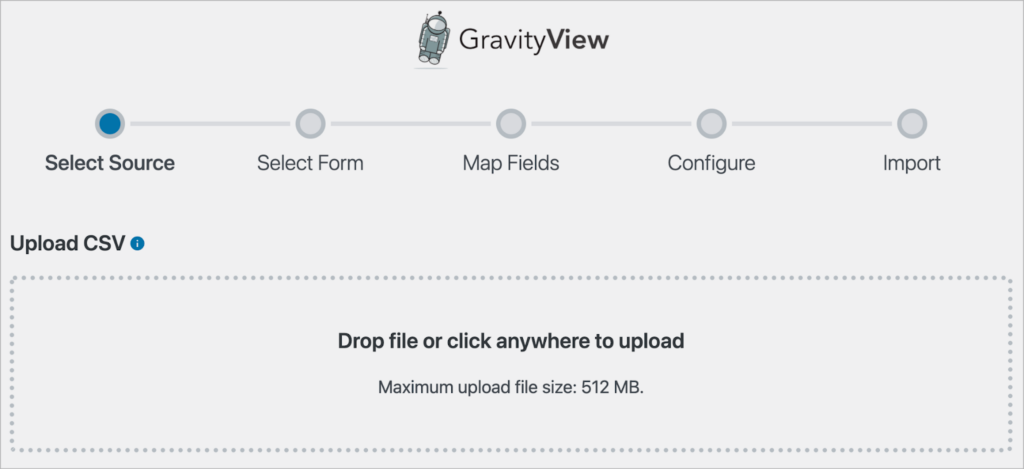
When that’s finished uploading (it should only take a few seconds, depending on how many entries you have), scroll down and select Create a New Form.
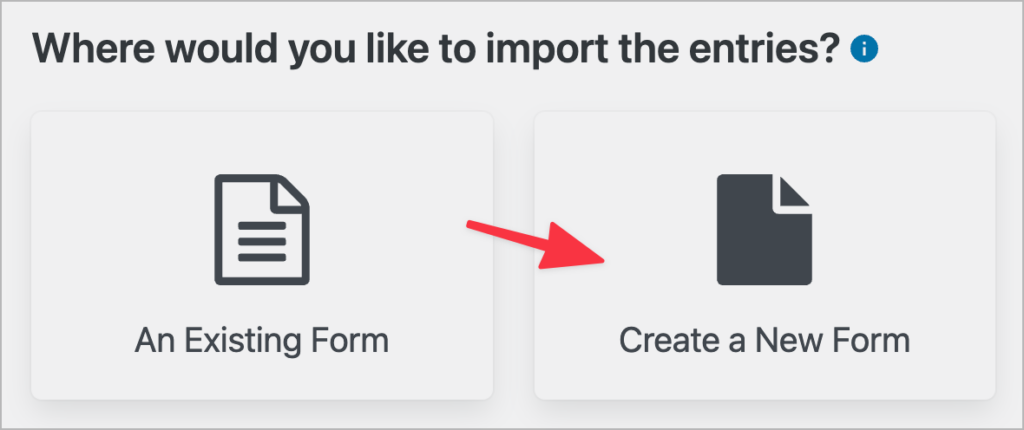
Now you’ll need to map the columns in your CSV file to the correct field types in Gravity Forms. The importer should automatically detect the different types of data in your file, but you can override this selection by choosing a new field type from the dropdown menu.
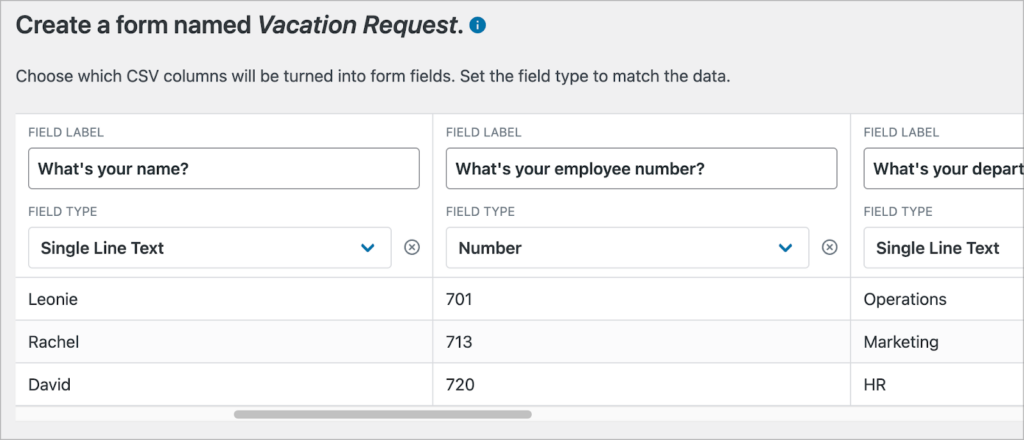
💡 Pro tip: Different form builders store dates in different formats. Gravity Forms Import Entries lets you manually define the correct date format if it’s not automatically detected.
When you’re done mapping your fields, click Continue With Import to configure the import options.
4. Configure the Import Options
The final stage of the import process is to configure the import options. There are three options to configure:
- Continue Processing If Errors Occur
By enabling this option, the import will continue even if errors occur.
- Conditional Import
Restrict the entries that you import based on conditional logic filters.
- Email Notifications
Enabling this option ensures that email notifications are sent for each imported record.
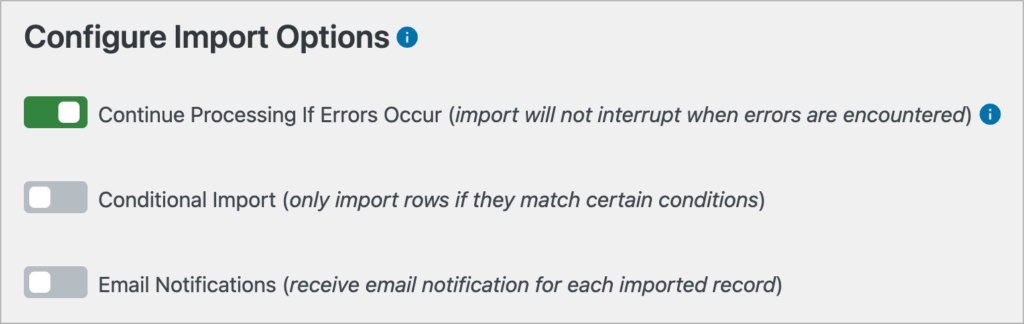
When you’re done, click Create Form and Continue With Import. The importer will now create a new form for you in Gravity Forms and import your existing Typeform entries to the new form.
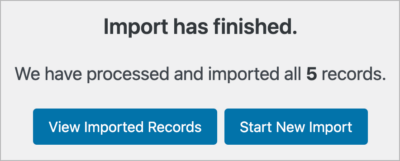
The final step is to replace your old Typeform with your new Gravity Form!
5. Replace Your Typeform With Your New Gravity Form
If you embedded your Typeforms on your website, you’ll need to replace them with your newly created Gravity Forms. You can do this by removing the Typeform embed code and replacing it with either the Gravity Forms shortcode or Gutenberg block.
If you’re using the WordPress block editor, the easiest way to embed a form is by using the Gravity Forms block. Simply edit your page, click on the ‘+’ icon, search for “Gravity Forms” and add the block to your page.
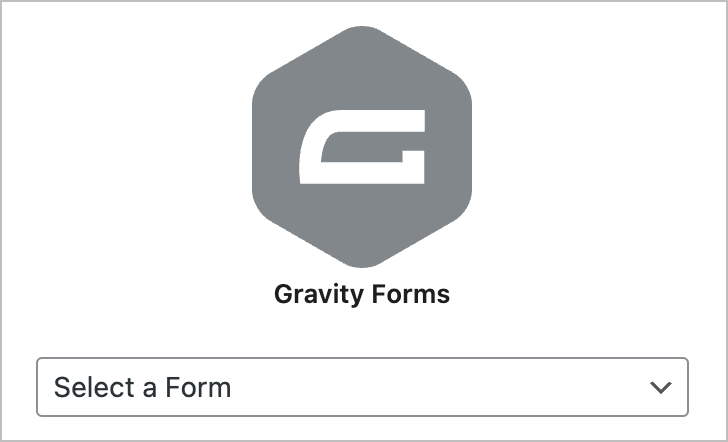
After selecting your new form from the dropdown menu, you should see a preview of the form load inside the page editor. When you’re done, update your page and check it out on the front end 🚀
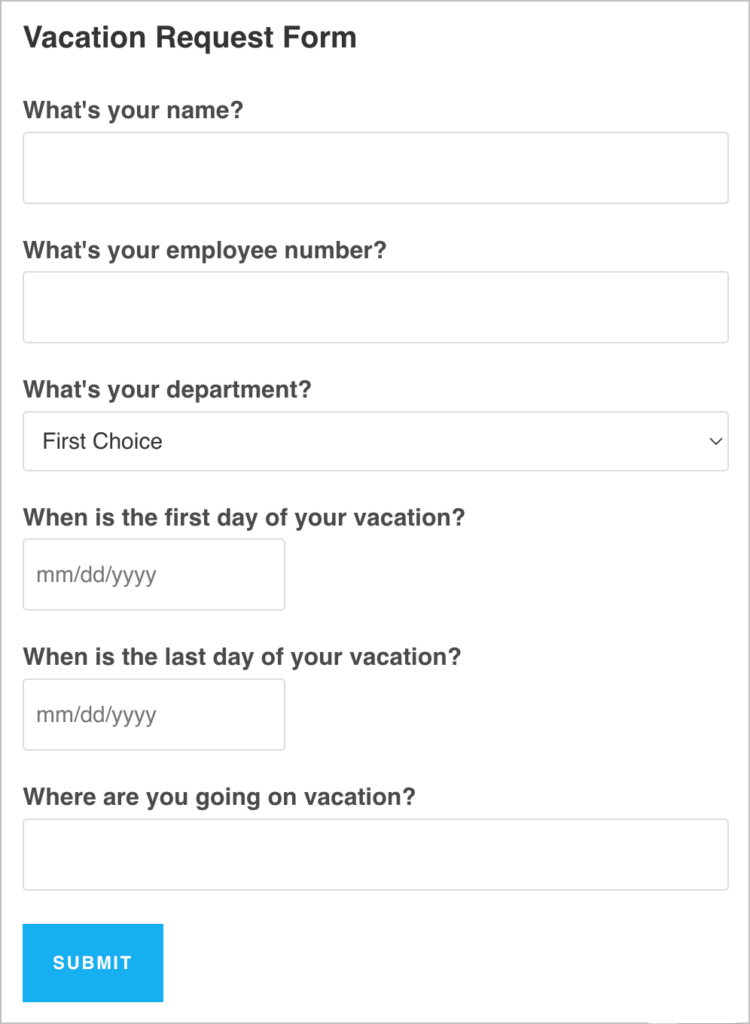
That’s it! You’ve successfully migrated your forms and entries from Typeform to Gravity Forms.
Start Using Gravity Forms, the Best Typeform Alternative!
Typeform and Gravity Forms are both popular form builders. However, there are some key differences between the two. For example, Typeform is a SaaS application while Gravity Forms is a WordPress plugin.
In this post, we compared both form builders, explaining why Gravity Forms in the best Typeform alternative! We also showed you how to migrate your forms and entries over to Gravity Forms in 5 simple steps.
If you’re planning to migrate from Typeform to Gravity Forms, get our Import Entries add-on today! Otherwise, check out more helpful content on our blog.
Join Our Newsletter!📧🙌
✅ Helpful Gravity Forms content straight to your inbox
✅ Be the first to hear about new updates and releases