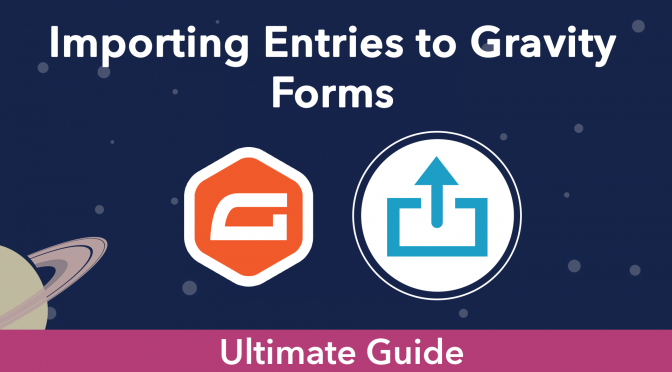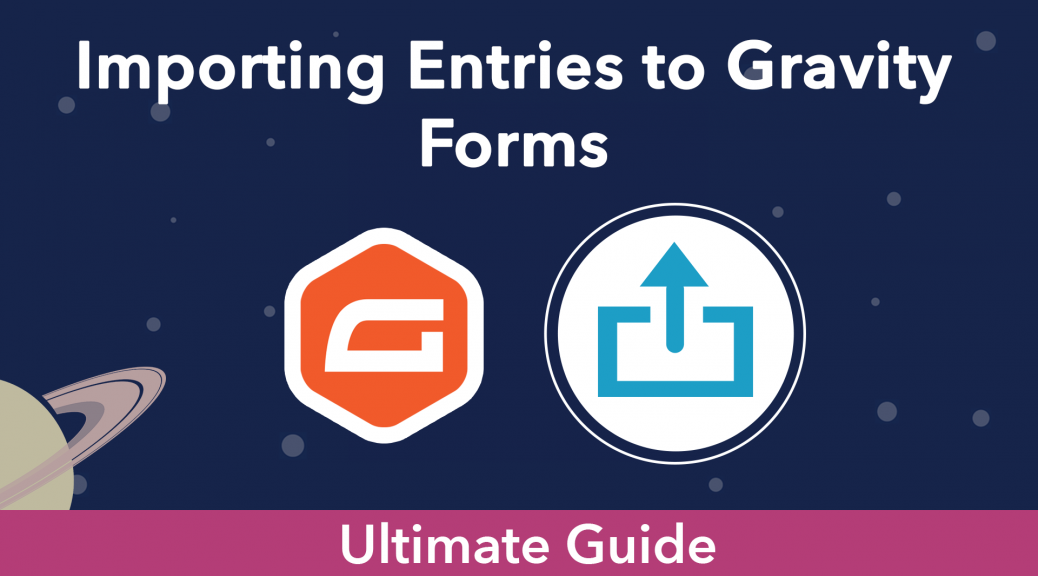🚀
Import entries into Gravity Forms from a CSV file or migrate your form entries from other form plugins to Gravity Forms.
Estimated reading time: 9 minutes
So you’ve recently made the switch to Gravity Forms and you’re wondering how to import all of your old entries?
Congrats! Gravity Forms is the most advanced, customizable, and robust form plugin available for WordPress.
In this post, we’re going to show you all the different ways to import data into Gravity Forms.
There are so many different spreadsheet programs out there – Google Sheets, Excel, Apple Numbers. We’ll show you how to get your data from these programs into Gravity Forms.
Have you been using a different WordPress form plugin, such as WPForms, Formidable, or Ninja Forms? You’ll also learn how to migrate all your forms and entries.
Keep reading to find out everything you need to know!
Table of contents
- Why import data into Gravity Forms?
- What is GravityImport?
- Importing entries to Gravity Forms using GravityImport
- Updating and importing users or posts in Gravity Forms
- Importing forms and entries to Gravity Forms from other form plugins (migrating your data)
- Importing forms to Gravity Forms
- Importing forms and entries to Gravity Forms: wrapping up
Why import data into Gravity Forms?
Having the ability to import form entries into Gravity Forms is helpful for a variety of reasons.
For example, imagine you’re migrating your website to a new host. Backing up your form entries is crucial to ensure that you don’t lose important data.
Imagine you’ve collected hundreds of entries using Ninja Forms but now you want to start using Gravity Forms instead. Being able to import your entries allows for a smooth transition from one form plugin to another.
Do you store user data in a third-party business spreadsheet application? Using Import Entries you can import that data into Gravity Forms and display it on your website using GravityView.
Need to bulk edit entries in a CSV file? Using Import Entries you can bulk edit entries from a CSV file before uploading them to Gravity Forms.
The import functionality also allows you to customize your entries in Excel (or another spreadsheet program) before loading them on your website.
Unequivocally, the best way to import data to Gravity Forms is by using GravityImport!
What is GravityImport?
GravityImport is a WordPress plugin that allows you to import entries to Gravity Forms from a CSV file. This powerful functionality enables you to migrate sites, move between form plugins, import images, and more!
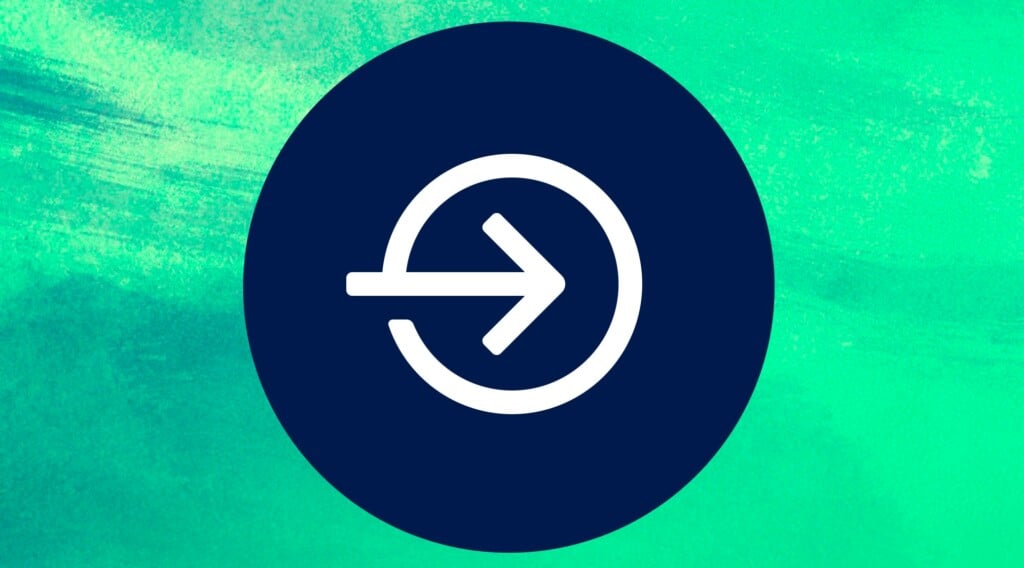
Importing entries to Gravity Forms using GravityImport
Now that you’ve exported your data as a CSV file, you’ll be able to use GravityImport to import it into Gravity Forms.
GravityImport is a powerful plugin that allows you to bulk import form entries into Gravity Forms. The plugin makes importing data to Gravity Forms a breeze, and there is no limit on the number of rows you can import.
Here’s how it works.
- Upload your CSV file
- Map your fields
- Let the importer do its magic
After activating the plugin, hover over Forms in the left-hand menu, click on Import/Export, and then click on “Import Entries”.
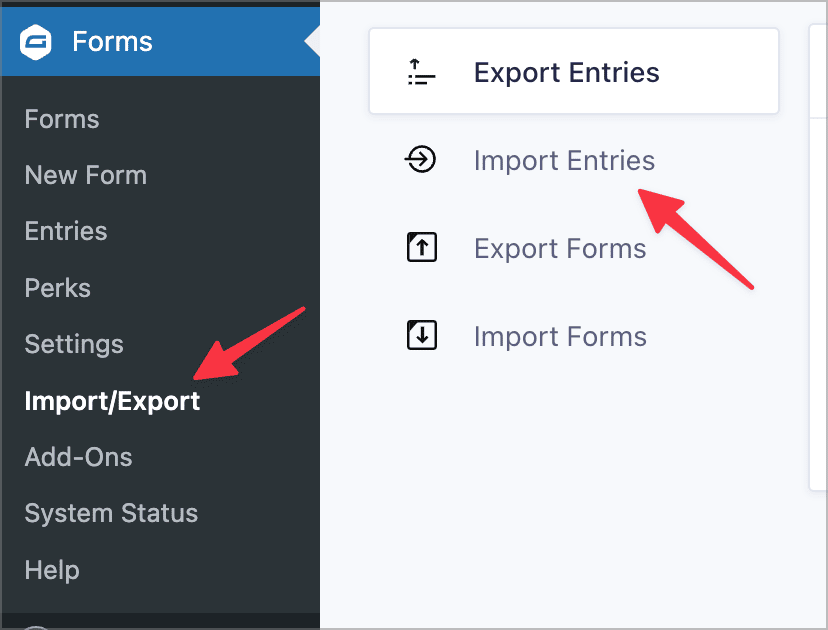
You’ll now see the GravityImport screen. You can click to upload your CSV file, or simply drag and drop it into the upload box.
After your file has been uploaded, you have the choice to either:
- Import it to an existing form
- Create a new form
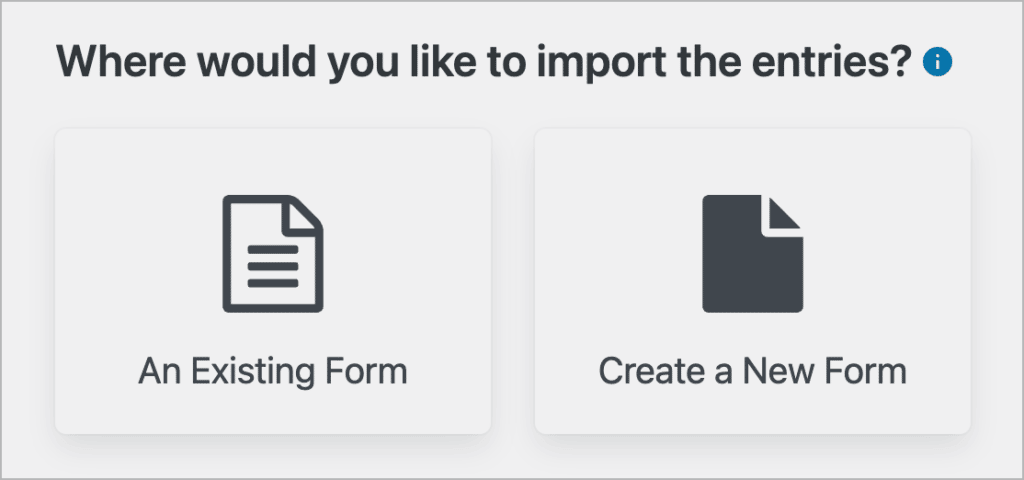
1. Importing entries to an existing form
Choose your form from the list or search for it by typing the name into the search box.
Next, you need to map the fields in your CSV to the corresponding field in your form. The importer will automatically detect the different field types, but you can override this by clicking on the dropdown and selecting the correct field.
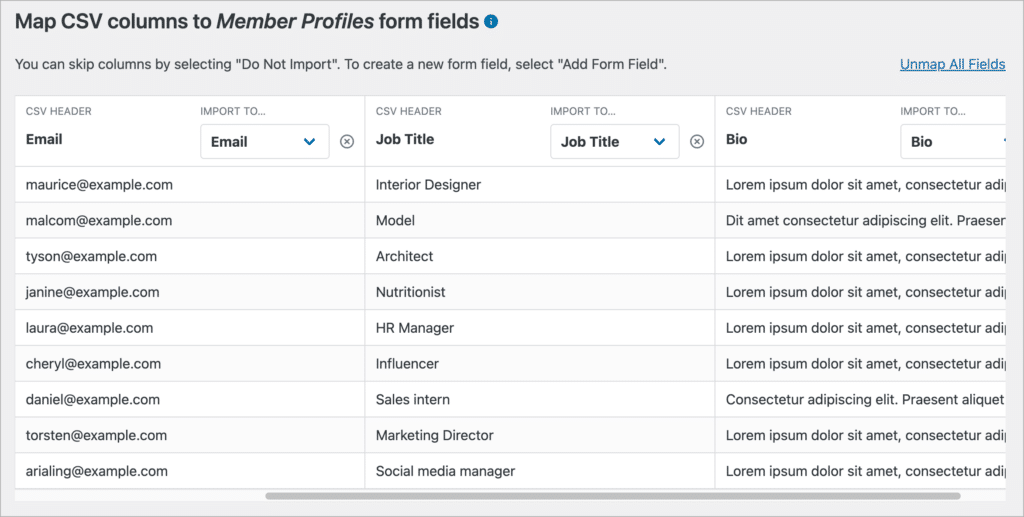
You can also add additional fields by clicking on the dropdown menu and selecting the “Add Form Field” option at the bottom.
When you’re done mapping your fields, click “Continue With Import.”
The final step is to configure the import options. GravityImport allows you to ignore required form fields during import, skip field validation, send email notifications, and more.
You can also specify which rows to import based on parameters that you set using conditional logic. This is helpful if you have a large amount of data in your CSV and you need to prune your entries.
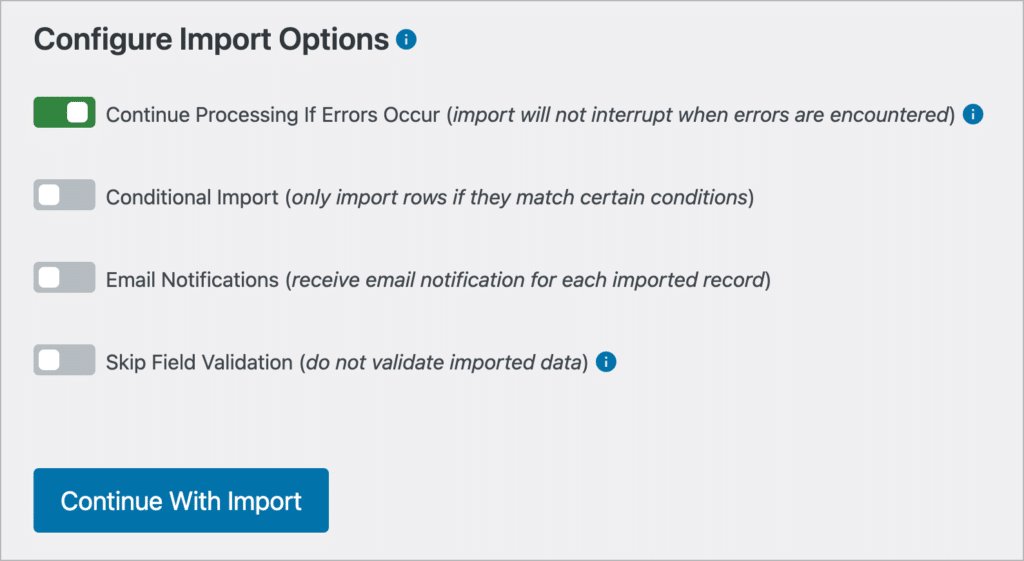
Once you’ve configured the import options, click on “Continue With Import”. The importer will now import your entries into Gravity Forms.
2. Creating a new form
If you decide to select the “Create a New Form” option, simply give your new form a name and click “Continue With Import”.
Now you can choose which fields from your CSV will be converted into form fields. The importer will automatically detect the field type, but you can override this by selecting a different field type from the dropdown menu.
If there’s a field that you don’t want to import, click on the ‘X’ next to the dropdown field to remove it.
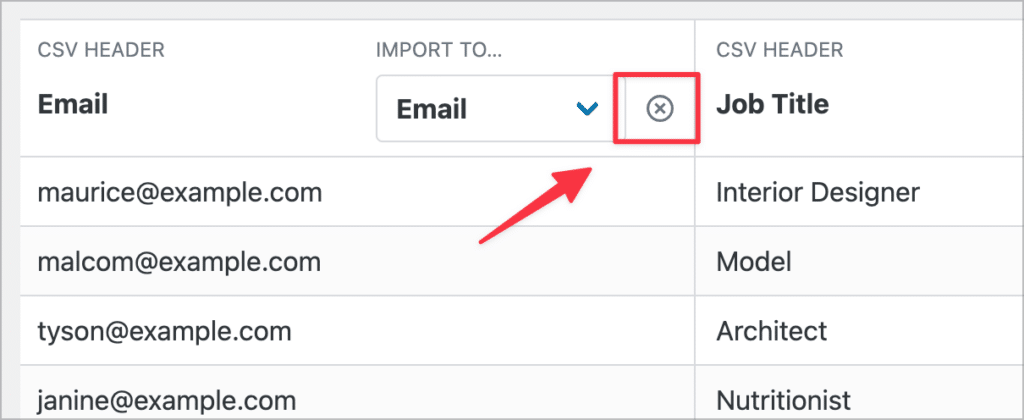
💡 Pro tip: You can also rename your fields by entering a new label in the “Field Label” box.
Once you’re finished configuring the columns for your import, click “Continue With Import”.
Next, you need to configure the import settings. You can use conditional logic to only import certain rows, send email notifications for each new entry, and more.
Once the import is complete, you will see a new form in Gravity Forms that contains all of the entries that you imported!
Updating and importing users or posts in Gravity Forms
Importing forms and entries to Gravity Forms from other form plugins (migrating your data)
What if you’re moving from another form plugin to Gravity Forms but you don’t want to lose all of your form entries?
Luckily, it’s easy enough to export entries from one form plugin and import them into Gravity Forms. Here’s how to import entries from popular WordPress form plugins to Gravity Forms:
- How to migrate from Kali Forms to Gravity Forms
- How to migrate from Formstack to Gravity Forms
- How to migrate from Fluent Forms to Gravity Forms
- How to migrate from Contact Form 7 to Gravity Forms
- How to migrate from Caldera Forms to Gravity Forms
- How to migrate from Formidable Forms to Gravity Forms
- How to Migrate from Ninja Forms to Gravity Forms
- How to migrate from WPForms to Gravity Forms
Importing forms to Gravity Forms
Did you know that you can import forms into Gravity Forms, not just entries? This is helpful if you’re moving to a new domain or want to backup your website data.
To import a form, hover over “Forms” in your WordPress admin menu, click on “Import/Export”, and then click on the “Import Forms” tab.
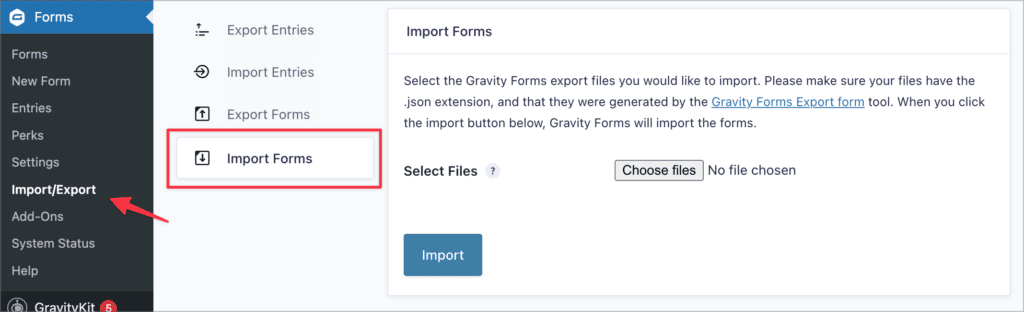
Next, click on the “Choose Files” button and select the form file you want to import (this should be a JSON file).
After clicking “Import” you will see a message come up saying that your form was imported successfully. You should now be able to see it in your forms list.

Importing a form will not import the associated entries. If you want to import a form as well as its entries, you’ll have to do that separately.
Importing a form template
If you’re creating a new form and want a head start, you can download and import a form template from the Gravity Forms template library.
To do this, open the form template library, browse for the form that’s most suited to your needs and click on it.
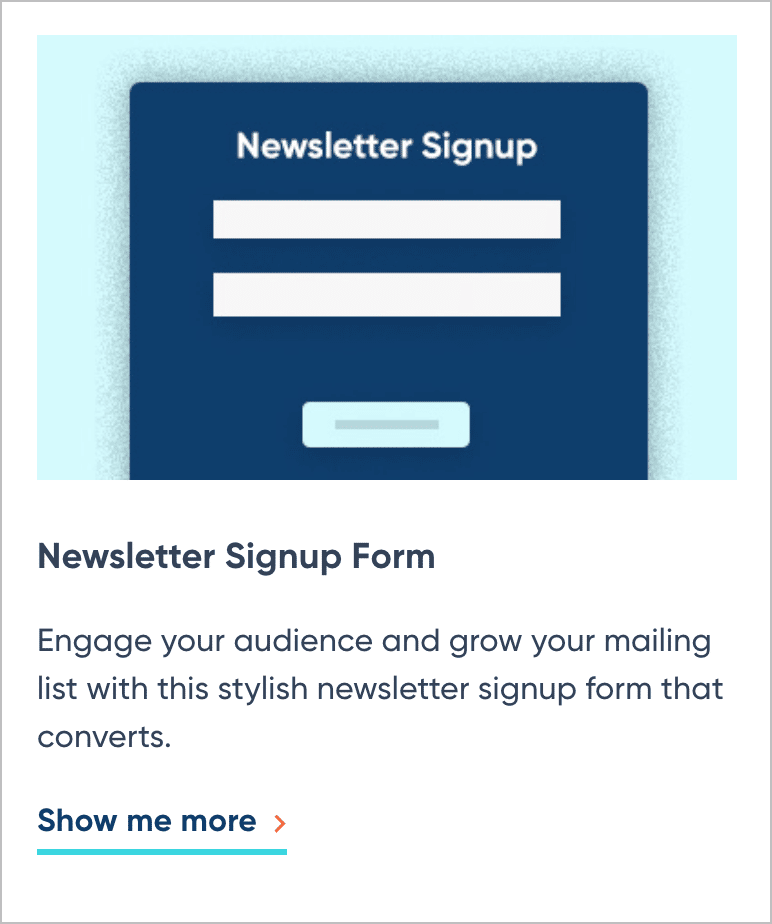
Scroll down and click on the button that says “Get This Form Template”. The form will now download to your computer as a JSON file.
Follow the steps above to import the template to your Website. Once it’s finished importing, you can customize it depending on your needs.
Importing forms and entries to Gravity Forms: wrapping up
Having the ability to import entries and forms into Gravity Forms truly is a game-changer.
The best way to import entries into Gravity Forms is by using the GravityImport plugin by GravityView. It’s fast, secure, and easy to use.
GravityImport allows you to bulk import entries from a CSV file and there are no limits on the number of rows you can import!
Export your data as a CSV file from Excel, Google Sheets, Apple Numbers, LibreOffice, or easily migrate from WPForms, Ninja Forms, Formidable, or another WordPress form plugin and import it directly into Gravity Forms.
Importing and migrating your form data has never been so easy!