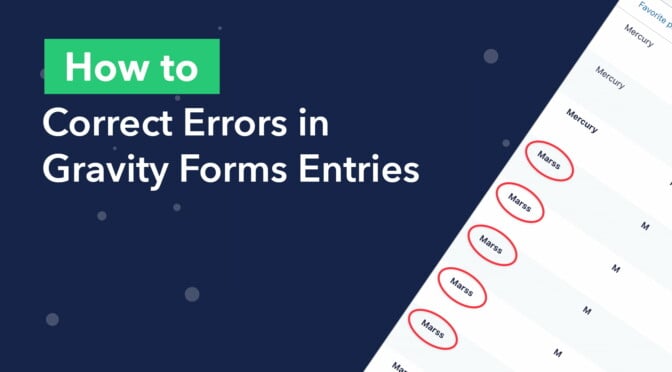Have you ever run into this problem before? You have a form in Gravity Forms with a Select field. When you edit the form to update the field choices, user submissions don’t change to reflect the new values.
It’s frustrating and may lead to having hundreds of entries that have errors, incorrect values or invalid choices. The only way to solve this issue is to manually edit each entry one-by-one and correct the submissions.
Needless to say, that can take a lot of time ⏳
In this post, we’ll show you how to save time and effort by bulk correcting entries with errors using GravityActions. Keep reading to find out more!
Bulk Updating Entries With Errors
We’ve got a form in Gravity Forms allowing users to register for our upcoming Galactic Tour. Part of the registration process involves choosing your favorite planet. However, when creating the form, we made a mistake and misspelled “Mars” 🤦♂️
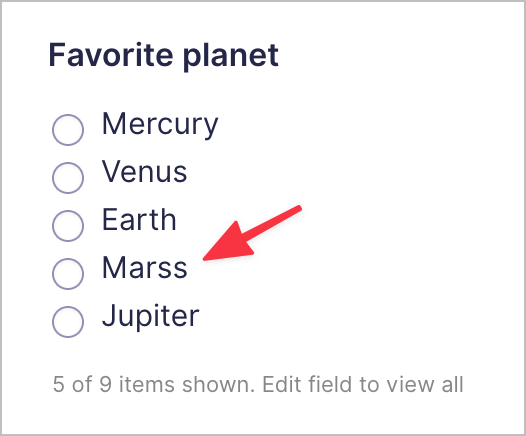
This is easy to correct on our form. All we need to do is edit the form, click on the Radio Buttons field and update the value.
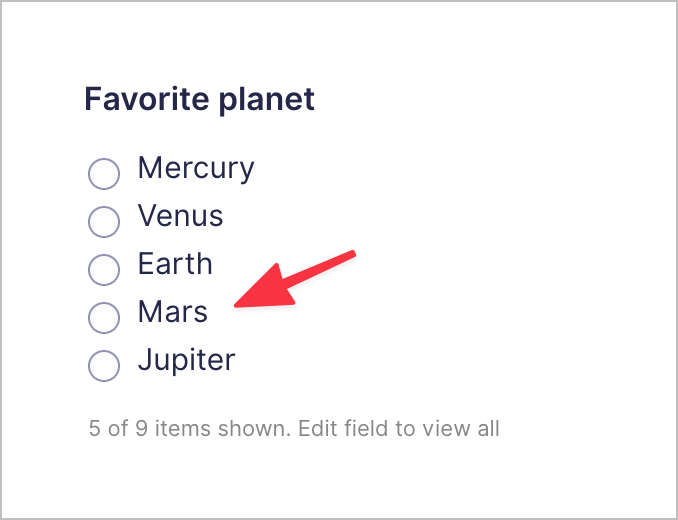
However, there’s a problem. The user submitted values in Gravity Forms don’t update after correcting the spelling mistake in our form. The old value still remains, with the incorrect spelling of “Mars” (Marss) 😕
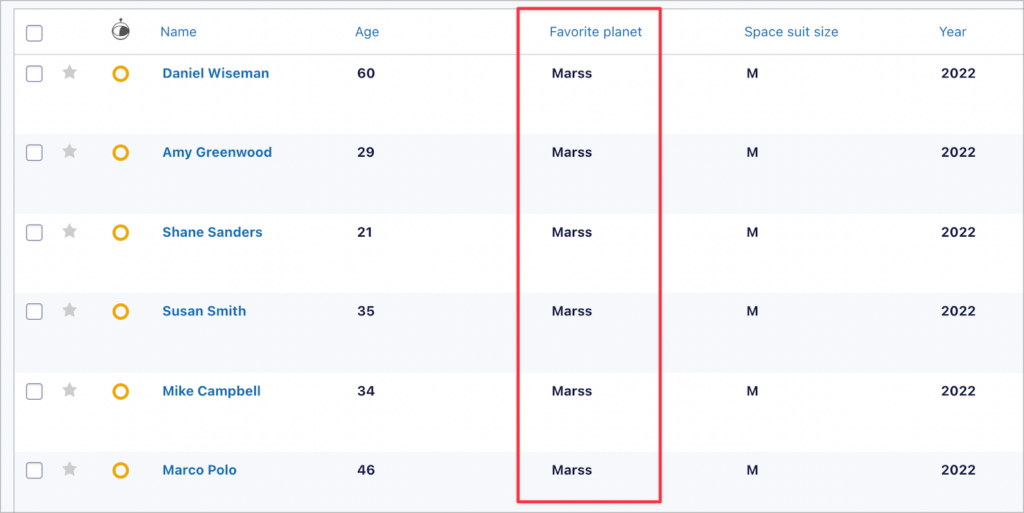
Depending on the amount of submissions you have, a problem like this could take you hours to correct. You’d need to manually edit each entry and update the value.
Luckily, this issue is easy to solve using GravityActions!
What Is GravityActions?
GravityActions is an add-on for Gravity Forms that allows you to bulk update form entries. With GravityActions, you can:
- Change the status of product orders en masse
- Bulk update user registration details
- Easily correct submissions with errors
- Update multiple field values at the same time
If you collect a lot of data with Gravity Forms, GravityActions is an essential addition to your toolkit 🧰
Installing GravityActions
If you have a GravityView All Access license, you can install GravityActions from inside WordPress. Simply hover over Views and click on Manage Add-Ons. Now scroll down to GravityActions and click Install.
When the add-on has finished installing, click Activate.
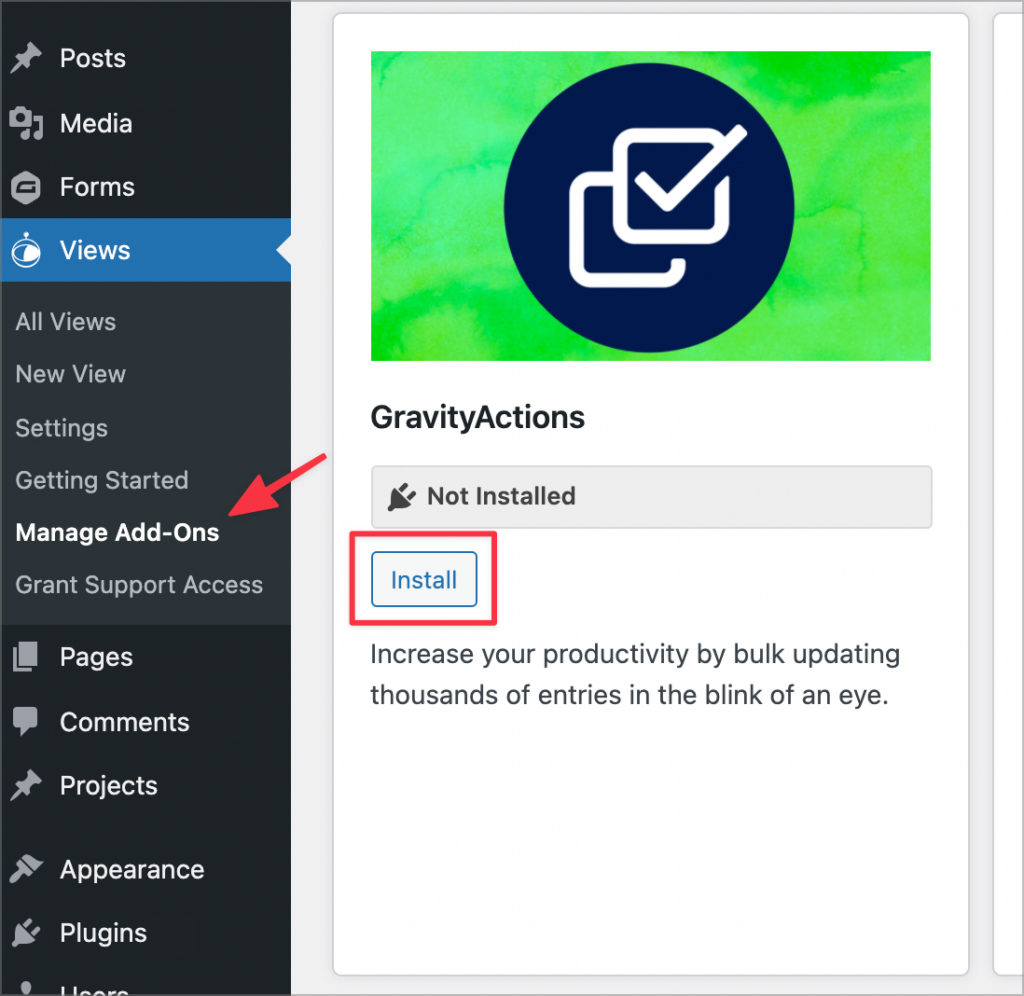
Alternatively, you can purchase GravityActions as a standalone plugin from our website.
Follow these three steps to bulk update entries with errors.
Step #1 Go to the Entries Page
Start by navigating to your form entries page in Gravity Forms. To do this, hover over Forms and click on Forms. Now hover over your form and click on the Entries link.

You will now see all of your form entries received for that specific form.
Step #2 Select All Entries That Contain the Incorrect Value
Now search for all entries that contain the incorrect value. To do this, simply type the value into the search field at the top right of the page and click Search.
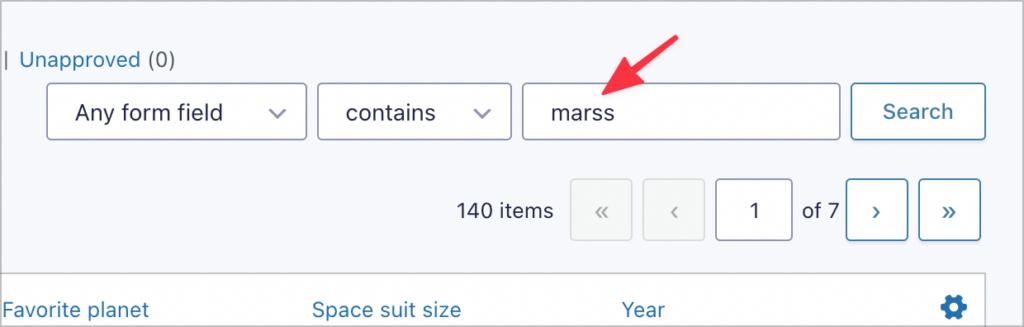
To select all the entries on the page, click on the mass selection checkbox.
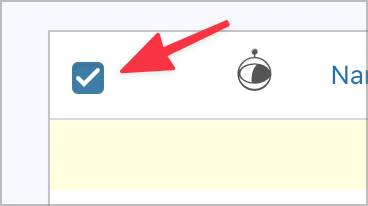
If the number of entries is greater than can fit on a single page, you’ll see a link allowing you to select all entries.
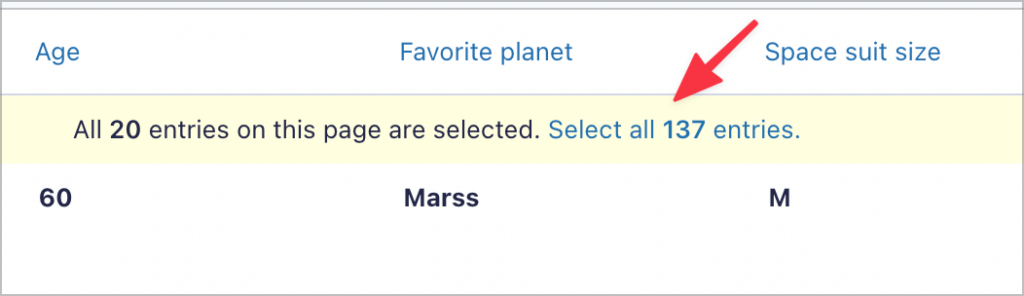
In this case, we’ll select all 137 entries.
Step #3 Bulk Update Submissions
After selecting all the entries with the incorrect field value, click on the Bulk actions drop down menu, select the option that says Bulk Edit Entries and click Apply.
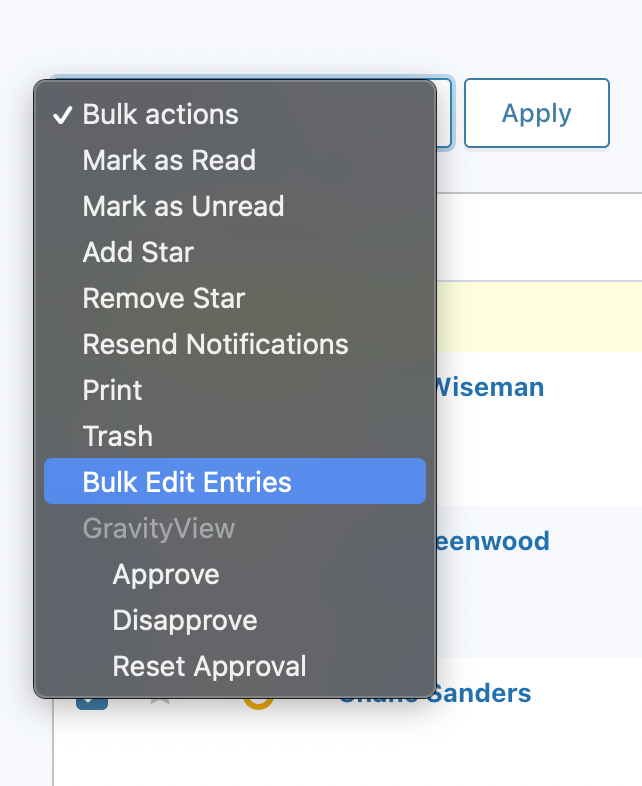
This will open the GravityActions popup window to guide you through the bulk update process. The first step is to choose the field or fields that you want to update (yes, you can choose more than one!).
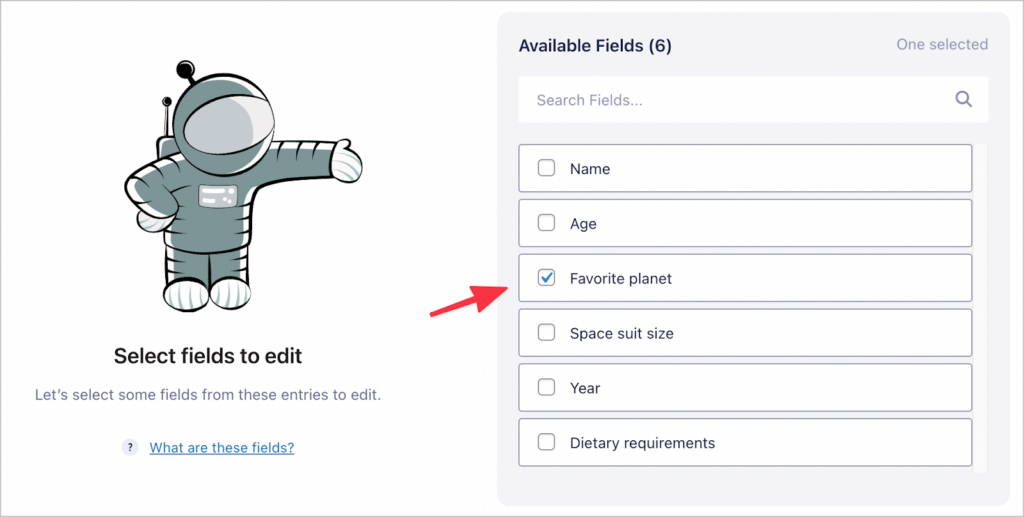
After selecting your fields, click Next. The next step is to update the incorrect value.
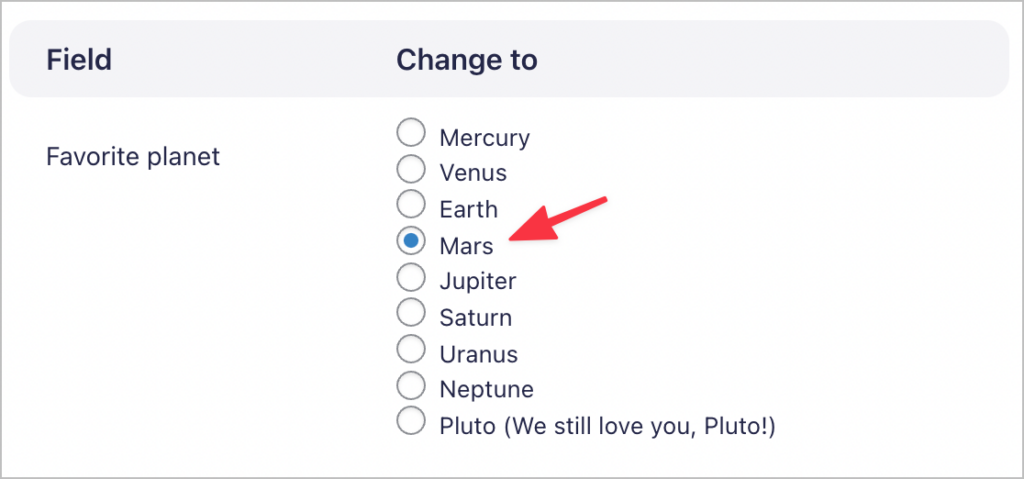
After clicking Next, you’ll see a summary of your changes showing you the number of fields that will be updated and the number of entries affected.
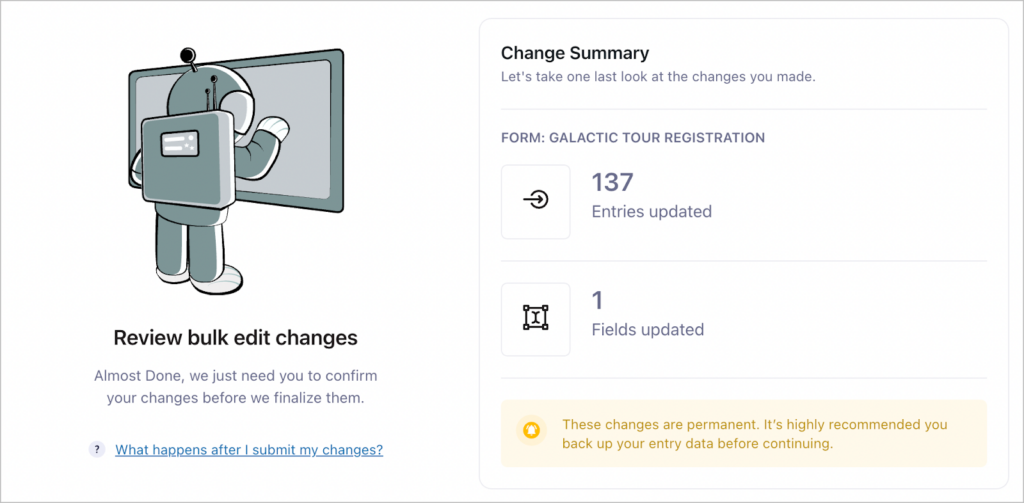
📝 Important: Changes made using GravityActions are permanent. In other words, there’s no way to “undo” the changes. That’s why we recommend you back up your website before running a bulk update.
If you’re happy with the changes, click Update Entries. The bulk update process will now begin. If everything went smoothly, you’ll see a message saying “Entries successfully updated”.
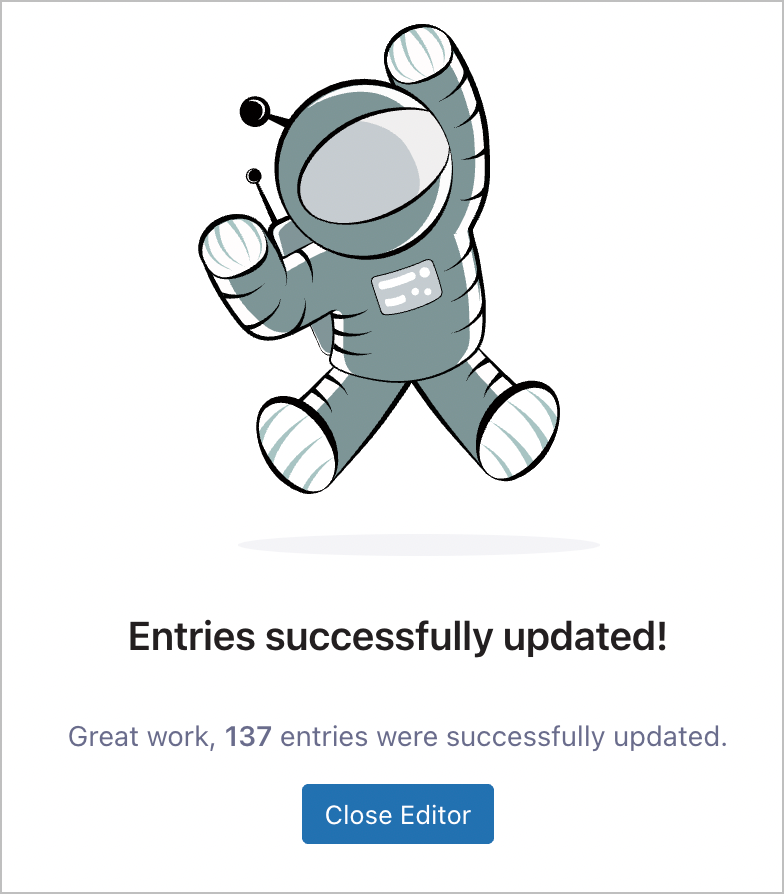
After clicking Close Editor, the page will refresh to reflect your new changes.
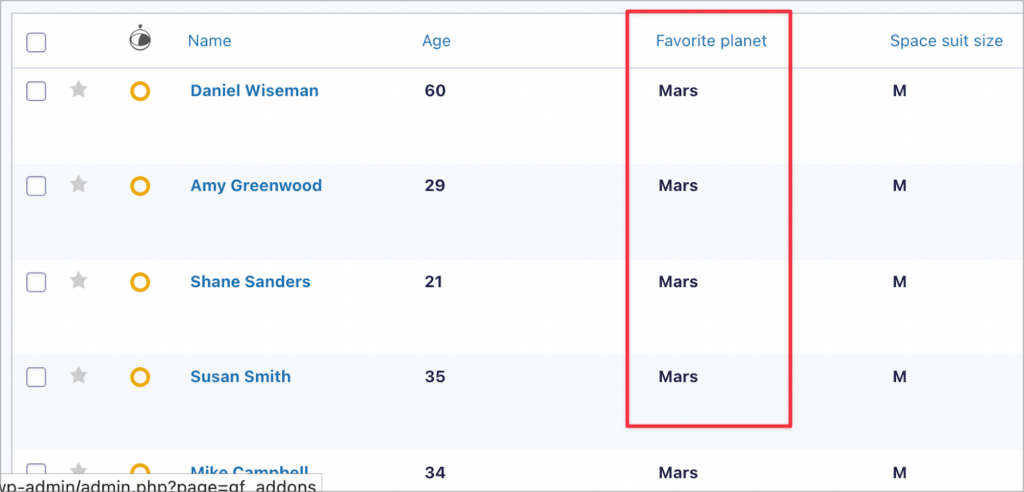
Mission accomplished! 🌏 🚀
As you can see, we’ve updated our entries to correct for the mistake. So now instead of users’ favorite planet saying “Marss” it says “Mars”!
💡 Learn more about editing entries in Gravity Forms.
Bulk Updating Entries With Errors in Gravity Forms
If your form includes a field with multiple choices (i.e. Radio Buttons, Drop Down etc), then updating field choices won’t reflect in user submissions. This can be a huge issue, forcing you to manually update hundreds or thousands of entries!
In this post, we showed you how to correct form submissions with errors en masse using GravityActions.
Do you spend hours editing entries in Gravity Forms? Do you need a quicker way to update form submissions with errors? Try GravityActions today!