Getting Started: Setting up Your First View
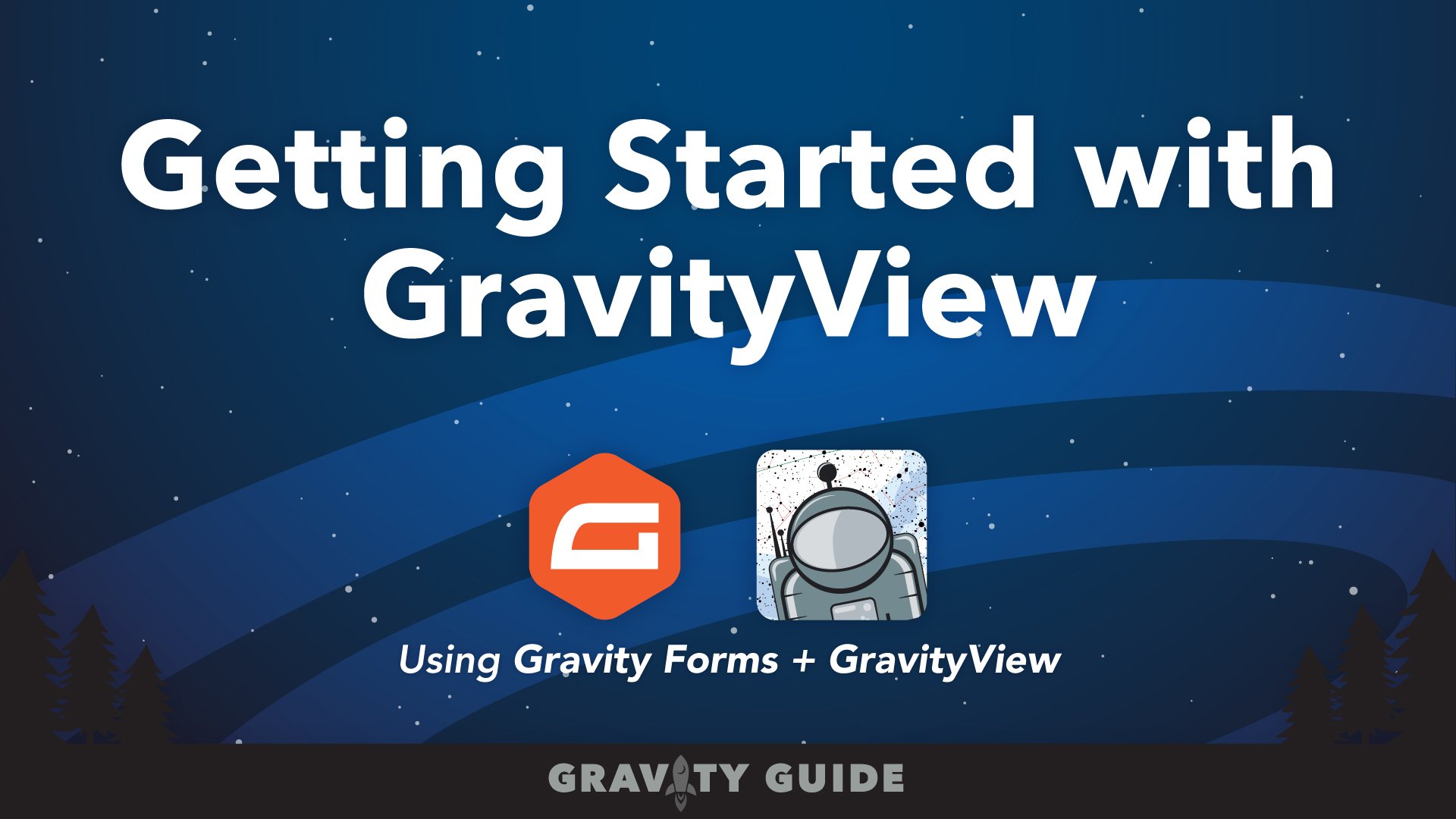 🚀 Learn on GravityKit Academy: Getting Started With GravityView.
🚀 Learn on GravityKit Academy: Getting Started With GravityView.
Take this comprehensive course for a full introduction to the GravityView plugin. In this course, you’ll learn everything you need to know to build sophisticated web apps using Gravity Forms and GravityView. Includes video guides and text!
Check out the free course – you'll be glad you did!
Welcome, and thank you for choosing GravityView!
This article provides an overview of how to get started with GravityView. Before you can start creating Views, you'll need to:
Now that you've installed GravityView and activated your license, you can start creating Views to display your Gravity Forms data. Below are the important steps that you must pay attention to when setting up your first View.
When creating a new View, we recommend following this sequence:
- Choose a Form and a View Layout
- Add Fields to the Multiple Entries and Single Entry Pages
- Choose which fields will be editable on the Edit Entry Layout tab
- Configure the final View Settings
- Embed the View on a Page or Post
- Optional: Follow along with one of our "How To" guides or tutorials showing you how to build different web apps
Prefer to watch the video series?
Check out our "Getting Started with GravityView" series below:
And don't forget: If you have any questions that are not answered here in our knowledge base articles, please contact our support!
_1@2x.png)